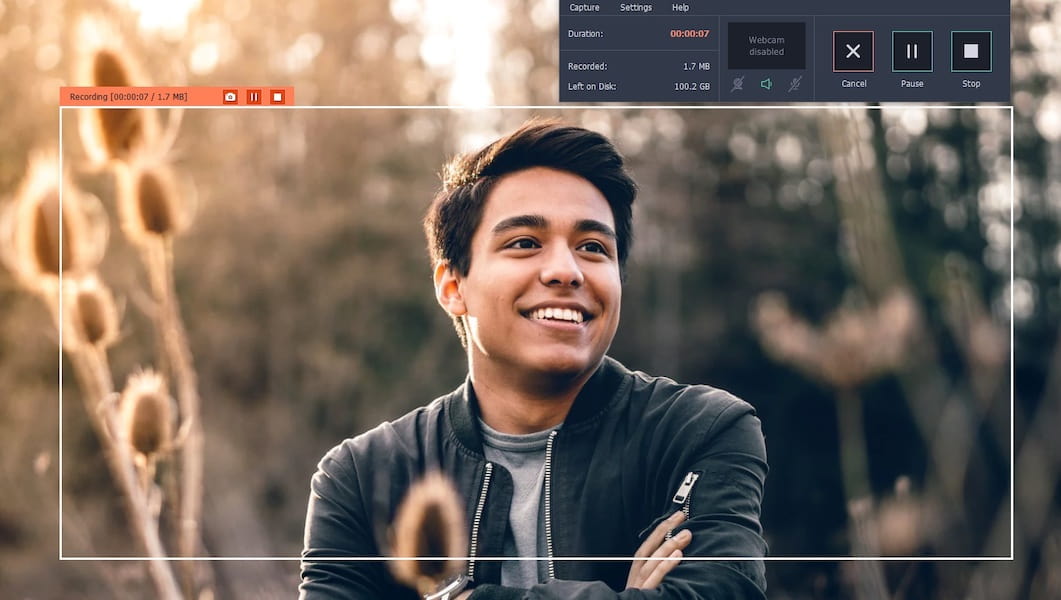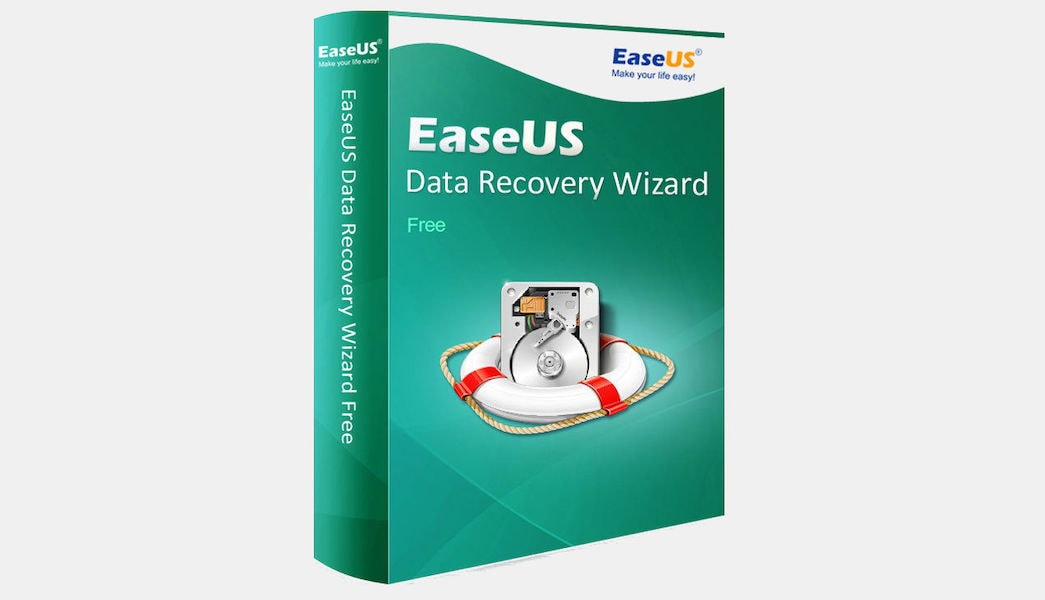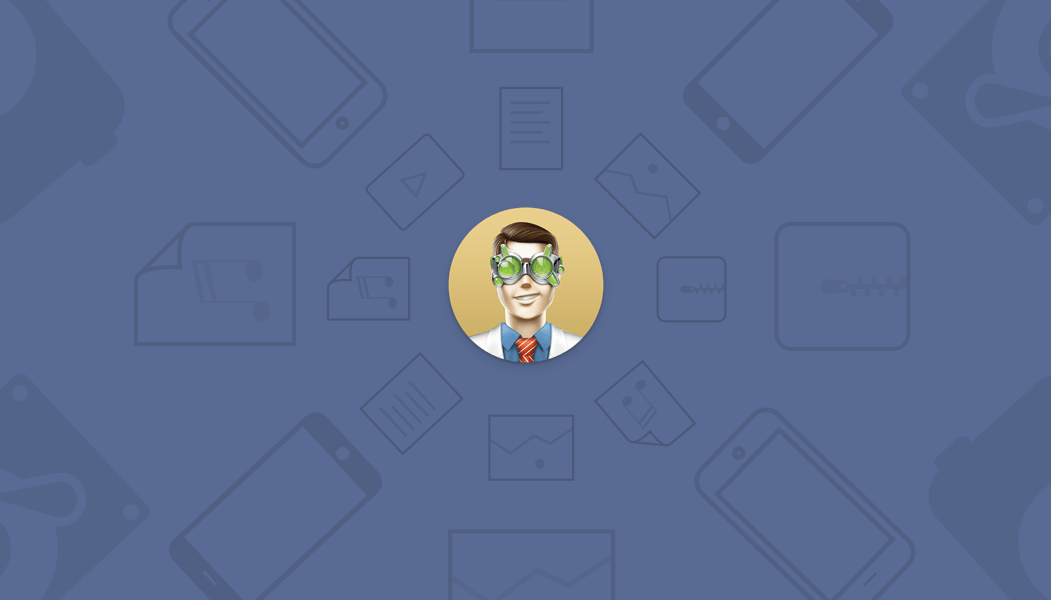Forgot the password to log in to Windows 10? There can be times where your system refuses you to log in because you lost the password or the old password stops working. The easiest and the most effective way to unlock your PC is by resetting the password. Here are 2 simple methods to reset a forgotten Windows 10 password.
Method 1: Reset Windows 10 Password with Installation DVD
Besides using Windows installation DVD to install/reinstall the operating system, you can also use it to reset a forgotten Windows password. This method works flawlessly on most of the Windows 10 computer.
- Insert a Windows 10 installation DVD into CD drive, and set the computer to boot from CD by changing the boot sequence in BIOS.
- Wait until you see the Windows Setup screen. Then press SHIFT + F10 keyboard combination to open up Command Prompt.
- At the Command Prompt, execute the below commands one by one. This would back up utilman.exe, and replace it with cmd.exe.
copy d:\windows\system32\utilman.exe d:\ copy /y d:\windows\system32\cmd.exe d:\windows\system32\utilman.exe

- When it’s done, reboot your PC. At the Windows 10 lock screen, click the “Ease of Access” button in the lower right corner. This time it will open an elevated Command Prompt instead.
Now, you can execute the net user user_name new_password command to reset your forgotten Windows 10 password.
Method 2: Reset Windows 10 Password with PCUnlocker
How can I enable a disabled admin account? forgot your Microsoft account login or a local account is locked down? With PCUnlocker you can bypass and reset forgotten Windows 10, 8, 7 password in no time.
- To start, you need to download PCUnlocker ISO file using another computer that you can log in as administrator.
- Download and install the freeware ISO2Disc for creating bootable media. Start ISO2Disc and select the PCUnlocker ISO file you’ve downloaded, choose your target device (CD or USB drive) and click Start Burn.

- Once you’ve created a PCUnlocker Live CD or USB, resetting a Windows 10 password is pretty simple. Just boot your Windows 10 PC from the CD/USB you’ve created.
- After the PCUnlocker Live CD/USB loads, select your problematic account and click on Reset Password button to erase your forgotten password.

- After resetting, reboot your computer. You can now log on to Windows 10 without a password!
Conclusion:
Despite there is no built-in utility that can help you reset a forgotten Windows password, we can always find useful ways and software to regain access to a locked Windows account, and this is much simpler than reinstalling Windows from scratch.