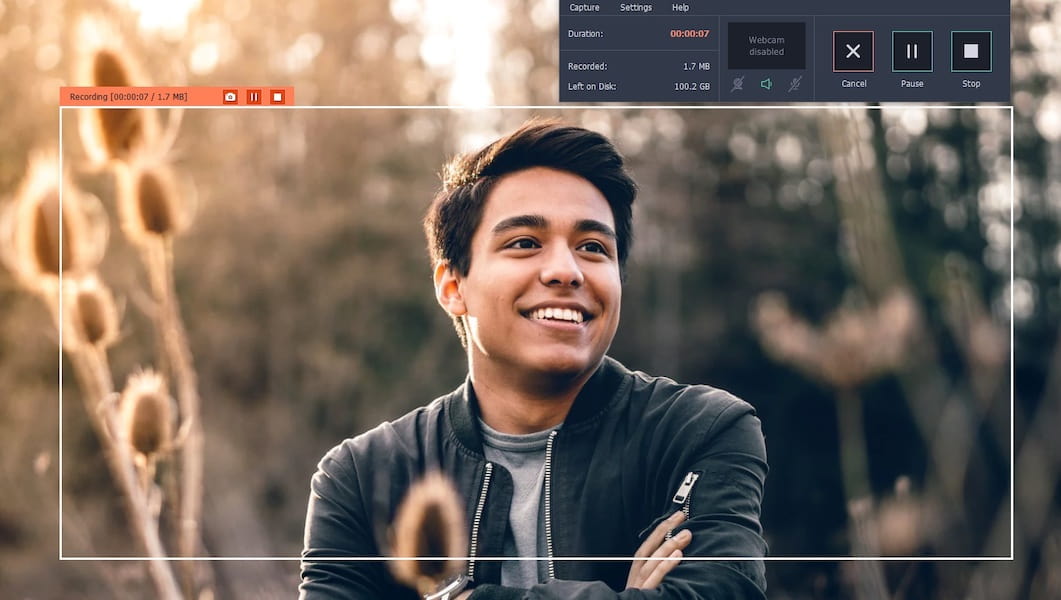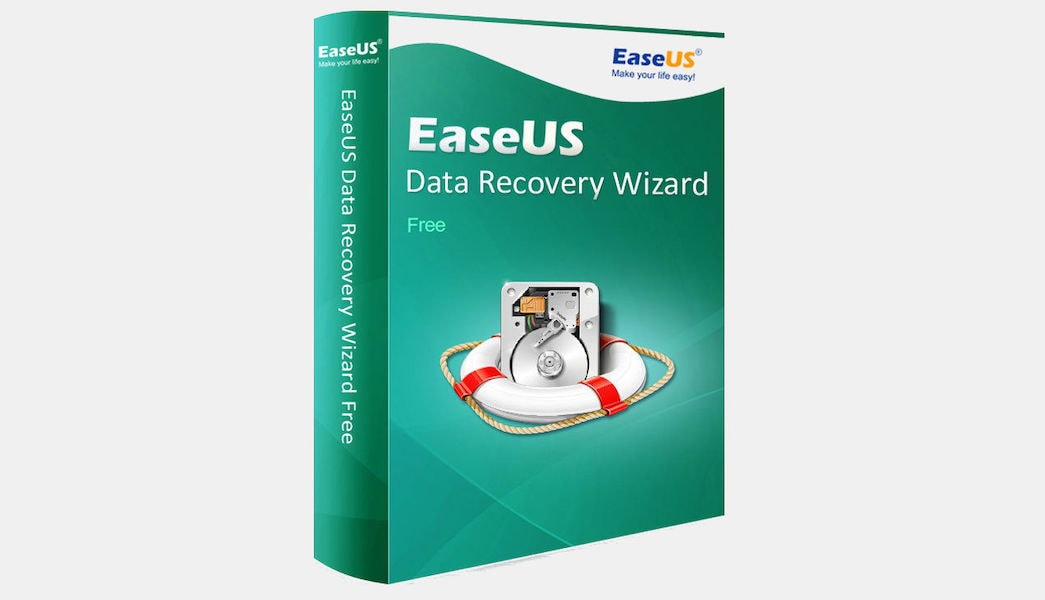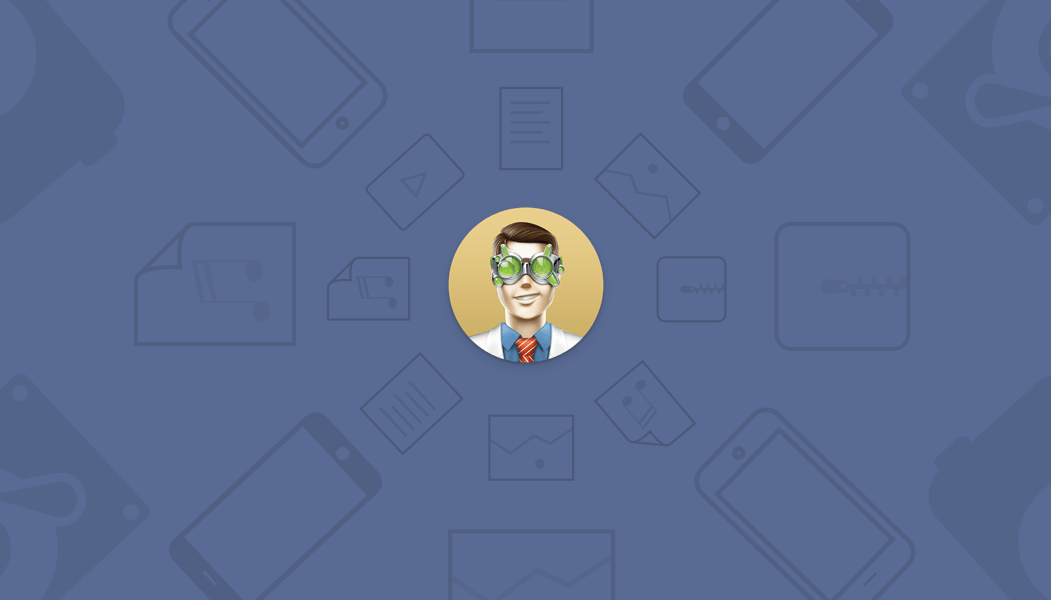Did you buy a brand new Samsung Note 8 and ready to enjoy all the latest features that LG phones can’t provide? Well, getting a new smartphone really gives a new outlook on your life and makes it feel exciting but at the same time, it also worries us thinking what will happen with the old data contained on your previous smartphone? It is impossible to start creating a new contacts list or see an empty inbox and gallery.
That’s why in this tutorial; we will show 2 efficient ways to transfer content from LG to Samsung Note 8 effortlessly. Few data types are easy to transfer like videos, pictures and music which can be easily migrated using your computer but few content types are difficult to transfer like contacts, messages, etc. In this guide, we will show how to transfer all types of content in the most effective and simple way so that even novice users can implement the solutions.
Solution 1: Transfer content from LG to Samsung Note 8 with Gmail App
Gmail offers 10 GB of storage space to everyone that you could use to upload data from your old phone and then download them later on your new Samsung Galaxy Note 8. It’s like a personal cloud server that you could use to upload data from your PC or smartphone. Use the following steps to transfer content from LG to Samsung Note 8 via Gmail –
- Unlock your LG phone and go to Settings.
- Tap on Accounts followed by Google.
- Login to your Gmail account and choose the types of data that you want to sync with your Gmail account like app data, calendar, contacts, Google Drive, etc.
- Tap on three-dotted menu from the top right corner and tap on sync now.


- From your Samsung Note 8, log in to the same Gmail account and restore the data on your new device.
Please note, it will take several minutes to finish the restoration process, as it will completely download all the data from your Gmail.
Solution 2: Transfer content from LG to Samsung Note 8 with Smart Switch
Smart Switch is a tremendous data-transferring app that can transfer all data from one device to another wirelessly or via USB data cable. You can transfer contacts, call logs, apps, pictures, music, videos, messages, etc. from LG to Samsung Note 8 and it doesn’t require any internet connection to accomplish this task. Learn how to use Smart Switch to copy data from one device to another
- Install Smart Switch app from Google play store on both devices and open the app on both phones.
- Tap on Start and select “Wireless” method to migrate data from LG to Samsung Note 8.
- Tap on send from LG phone and select Receive from Samsung Note 8.
- Choose Android from the following screen and go to the next window.

- Select the data types that you want to transfer and tap on “Send” to migrate data from one phone to another.

In this tutorial, we have demonstrated 2 ways to transfer content from LG to Samsung Note 8. However, you can use the same methods to transfer data from Android to Android device. Smart Switch app can even migrate contents from different operating system models such as Android, iOS, Blackberry and Windows phones. On the other hand, Gmail is free to use and quite reliable service as it is owned by Google itself.
Image Source:- Samsung.com