Back in 2012, I posted two articles about Google IME; one is Offline Google Hindi Typing and another is How To Install Google IME on Windows XP. Both of these posts were helpful to many readers who are trying to find the easiest solution to write in Hindi without having any Hindi font compatibility issues.
I have used Google IME during my college but recently I’ve re-installed it when I was working on a Hindi content. I was trying to install it on my system but it was surprising to see that Google has removed the download option for this extremely useful tool for the Hindi Users.
Google has made the application to use online only, you can click here to go to use the tool online.
Fortunately, we can still use the Google IME online and offline as well. Microsoft Windows users can still install it using the installer file but other users can make use of the official Google Chrome extension and Android App which are still available for free.
If you want to install the Google Chrome Extension then you can get it from here and click here for the Google IME Hindi Input tool for Android.
How to Download-Install Google IME Offline Using the Installer for Windows?
As I have mentioned earlier, you can use the Hindi Input Tool online, via Chrome extension, or by installing the Official Android App but installing it on your Windows PC will definitely give a far better performance and experience. Personally, I like to use it on my Windows PC because word suggestions and even complex Hindi words are very easy to write when I am typing using Google IME on Windows.
- Join/Follow our WhatsApp Channel to download the Offline Google IME installer for Windows XP.
- After downloading the file, you may need to unzip the file; it will take just a few seconds
- Now, double-click on the installers to run the setups on your system
- On the taskbar, you will see a new option appearing with the option to switch the language between ENG (for English) and HIN (Hindi).
- You can switch between the languages just by pressing the CTRL+G keys on your keyboard.
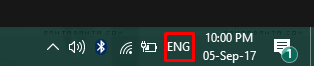
It may enable the language bar by itself but if you are not seeing the language options on your taskbar then you will have to enable it manually. Just right-click on the taskbar, go to the toolbar, and select the language bar.
Related Article: Google IME, an Offline Google Hindi Typing Tools
You can also do it from the Control Panel of your system, read the post below to do it manually from the Control Panel. The options may not be exact because the article was written considering the Windows XP operating system still it will give a glimpse of the options/settings.
Related Article: How To Install Google IME Tool On Windows XP












