Microsoft has just released a developer preview of their upcoming operating system Windows 8. Users from all over the world can download the preview and install it on their systems, but there is only one restriction with regards to the installation; the user cannot update an existing copy of Windows, so whenever the company will release the final version of Windows the Windows 8 Developer Preview users will have to do the clean installation since they can not upgrade the Windows 8 Developer Preview to Windows 8.
Installation is a little bit difficult, as it requires more preparation than just burning an ISO image to disk and putting that ISO into the DVD drive of the computer. You need a USB key with at least four or more GB of free space. Take a USB Device and follow these following steps to install from USB.
- The first step is to format the key with the FAT32 file system.
- Connecting the USB key to the computer.
- Right-click on its drive letter and select Format from the options.
- The Format window pops up where you need to make sure that Fat32 is the selected file system. Everything else can be left as is.
- Wait until the formatting has finished.
Now you need access to the Windows 8 ISO or DVD. The developer preview is only provided as an ISO image. Download the developer preview by clicking here.
The easiest way to copy Windows 8 to a USB drive and make that drive bootable.
To know How to make a bootable USB from the .iso/iso file click here
Another way to make USB bootable drive is Microsoft’s Windows 7 USB/DVD Download Tool. While designed specifically for Windows 7, it appears to work just fine to create a bootable Windows 8 USB key as well.
Just select the Windows 8 ISO when asked to pick an ISO image from the computer. Then select to copy the contents to a USB drive. The program will copy all files to the drive and make that drive bootable at the same time. You can download the Microsoft tool from here.
How to Install Windows 8 Developer Preview from USB Devices?
Insert your USB device into your computer on which you want to install Windows 8 Developer Preview and reboot your system. On system startup, select the appropriate option to boot your PC from the USB drive or PenDrive. Usually, you can enter into the Bios by pressing F1, F12, Delete or another key which will be highlighted on the screen on while the system is booting and from there you can choose the option to USB booting.
Once you select the option to boot from USB and saved the changes by pressing the F10 button, the computer would pick up the installation files on the USB drive automatically and installation should start.
Mounting the ISO Image Directly on Another Windows System.
Install Windows 8 by mounting the ISO image directly on another Windows system.
If you want to install the Windows Developer Preview, but do not have the possibilities of doing it via DVD or PenDrive then also there is the method to finish the installation.
Before proceeding with this option, you should be having any previous version of Windows Operating System installed on your PC.
- Download the ISO file from Microsoft.
- Mount the ISO using Daemon Tools, Power ISO, Clone Drive, or similar tools.
- Do not use the autorun installer, the autorun installer only allows you to upgrade your existing Windows installation and will not allow you to install to a separate hard drive or partition.
- Navigate to the virtual install disc and go to the folder called “sources”.
- Run setup.exe and proceed the steps which are mostly similar to the Windows Vista and later OS.
Update:
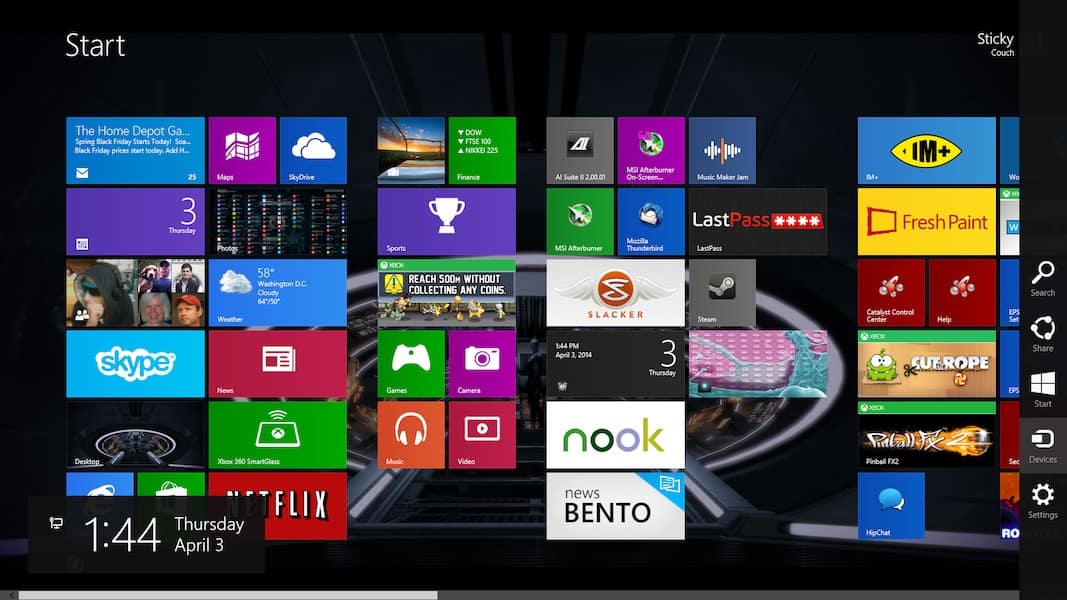
You can also install windows 8 on Microsoft virtual pc.
Click here to see How to Install Microsoft Virtual PC.
Click here to see How to Install Windows XP on Virtual PC.












