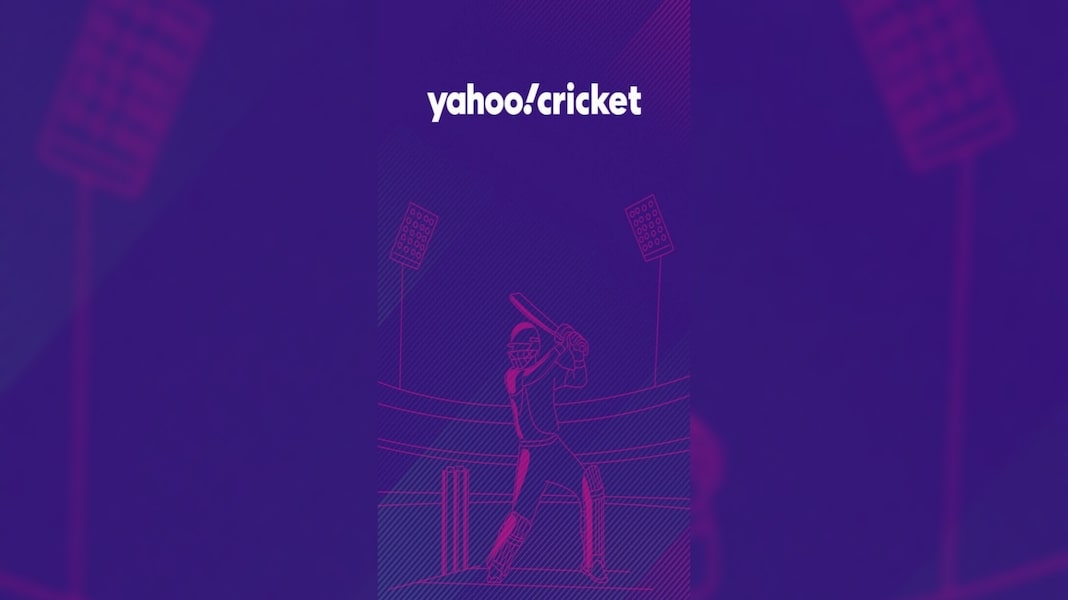Path is a social app for SmartPhone currently available for the iOS, Android, and Windows Phone (Beta Version). It is the trusted place for your personal life. It’s where you can be yourself, stay close to the people who matter most and share life instead of links. Path gives you complete control over what you share, and who you choose to share with.
After releasing the beta version of Path for Windows Phone, I have installed on my Lumia 720 and started using for the first time, earlier heard few about this but never tried. After using and testing its all features on Windows Phone, I also tested on Android.
I can say this is worth installing and very interesting application actually, Path is a social media app designed for smaller, closer groups of friends. With a friend max limit of 150 people on Path, you’re only encouraged to connect with the people you trust and know very well.
The Path app available for the Windows Phone Users in a Beta Version but still, its interface is catchy and interesting but I personally found that it is a bit slow if compared to other Windows Phone apps like WhatsApp, Viber, facebook etc and also if you compare with Path app available on Android. On Windows Phone, there are also some issues with detecting your location which needs to be fixed but this is the beta version of the app for Windows Phone so we can expect lots of improvement in future.
On Windows Phone, there are also some issues with detecting your location which needs to be fixed but this is the beta version of the app for Windows Phone so we can expect lots of improvement in future.
Things You Can do With The Path Mobile App:
Here’s a brief list of what kind of things you can do with the Path mobile app. You’ll probably find that most of them relate closely to Facebook Timeline features as well.
Profile Photo & Cover Photo: Set your profile picture and a larger top cover photo (comparable to the Facebook Timeline cover photo), which will be displayed on your personal path.
Menu: The menu lists all the sections of the app. The “Home” tab displays all the activity of you and your friends in chronological order. Choose “Path” to view your own path, and “Activity” to see your most recent interactions.
Friends: Choose “Friends” to view a list of all your friends, and tap any one of them to view their path.
Update: After pressing the Home tab, you should notice a red and white plus sign in the lower left corner of the screen. Press this to choose what kind of update you want to make on your path.
Photo: Snap a photo directly through the Path app or choose to upload one from your phone’s photo gallery.
People: Choose the People icon to share who you are with at the time. Then, simply select a name from your network to display it on your path.
Place: Path uses GPS tracking to display a list of places near you so you can check in, kind of like Foursquare. Choose the “Place” option to tell your friends where you are.
Thought: The “Thought” option allows you to write a text update on your path.
Awake & Asleep: The last option that has a moon for its icon lets you tell your friends what time you’re going to sleep or what time you’re waking up. Once selected, your awake or asleep status will display your location, the time, the weather and the temperature.
Privacy & Security: While there doesn’t seem to be any customizable privacy settings on Path during the time of this writing, the app is private by default and gives you total control of who can see your moments. Likewise, all Path information is stored within the Path cloud that uses world-class security technology to keep your information safe and secure.